Cancelling a Rx Request from a Prescriber for a Split Rx
The Split Rx functionality is only available in a limited number of New Brunswick stores on PharmaClik Rx 2.7.
A Cancel Rx Request for a Split Rx is applied to all prescriptions in the split. The availability of the responses will depend on the Workflow status of the prescriptions in the split.
To view and action a Cancel Rx Request for a Split Rx:
-
Navigate to the Workbench > PrescribeIT® > To Do tab.
-
Select the prescription with the Cancel Rx Request.
-
Select Process. The PrescribeIT Cancel Rx Request window opens.
-
Review the information in the Cancel Rx Request and select a Pharmacy Response.
Select the fields in the image below to learn about the possible responses in the Cancel Rx Request window.
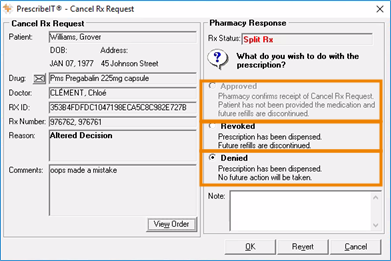
-
If needed, enter a note in the Note field. Notes will be saved to the Rx Detail Notes tab.
-
Select OK. The Cancel Rx Request Response is sent to the prescriber.
Table 1: Cancel Rx Request Responses for a Split Rx